A Survey is simply a Form that is configured to be sent to external people. The audience for surveys include:
- Vendors
- Customers
- The Public
Surveys provide you a very powerful capability to collect data as part of your overall management. Some of the obvious use cases would be:
- Vendor feedback surveys
- Customer satisfaction / feedback surveys
- Public satisfaction / feedback surveys
But Surveys can be used for many more advanced use cases as well, for example:
- To manage vendor attendance change requests
- To manage vendor booth change requests
- To collect rental and add-on requests
- As an addon to a vendor application to collect supplemental data for approved vendors
Getting Started
First, you need to create a Form under Settings->Forms. To learn more on creating forms please reference the support article linked below:
https://marketspread.com/learning/article/1480/forms/
The key to enabling a Form to be used as a Survey is to make sure it is assigned the "Survey" label. In the Form editor, select the main form by clicking in the background of the Form near the Title / Description. Then in the righthand configuration window make sure "Survey" is selected. See example below.
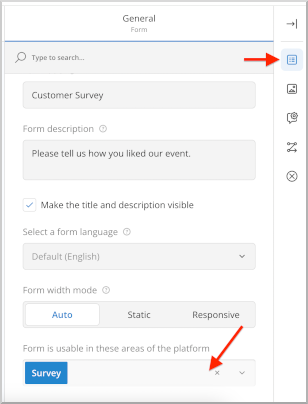
Surveys can be sent to Vendors in a couple different ways as described below:
- To all vendors in a particular event day under the Event Day Record
- To a single vendor via a Vendor Record
- To a group of Vendors selected in your main Vendor list
Surveys can also be sent to Customers or the Public from Surveys in your lefthand toolbar.
To illustrate all the options above please see the simple example below.
A Simple Example - Event Day Vendor Survey
For this example we have a Form set to be a Survey that includes two simple questions as shown below.
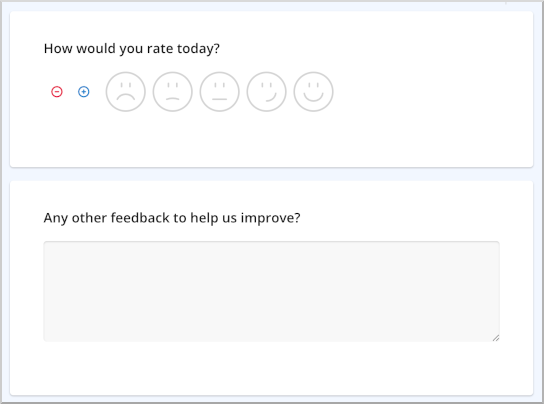
Now, lets say we want to send this Survey to all vendors at the end of each of our events.
First, go to Event Days in your lefthand toolbar and scroll to find the more recently ended event. In our case that would be Sept. 7th 2025.
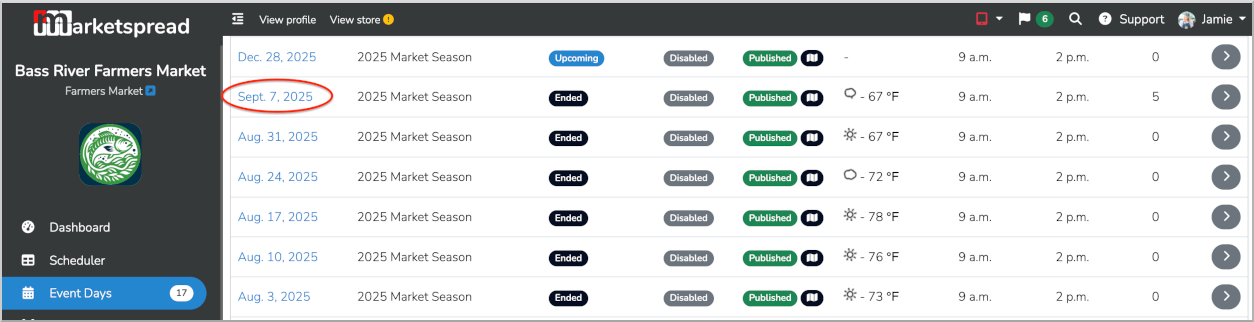
Create a new survry for that event day by clicking on the plus button on your Surveys tab.
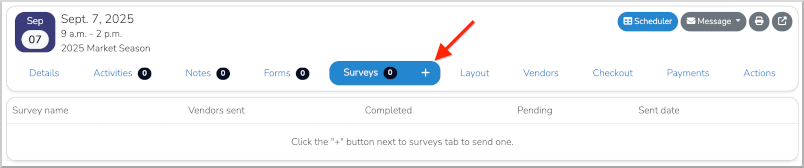
You will be presented with a list of all Forms published for a Survey. In this example we only have one.
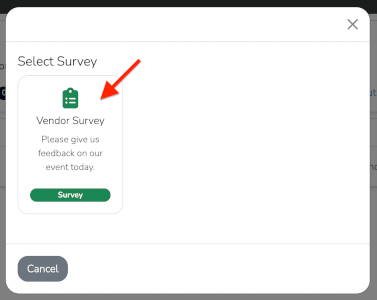
Click in the Survey to send it to all vendors in that event day. This will update the selector to include where to send the Survey and a Survey Name field so you can identify the survey from others.
For this example, select Vendors and fill in the Survey name. Then click on the blue paper airplane Send Survey button at the bottom right.
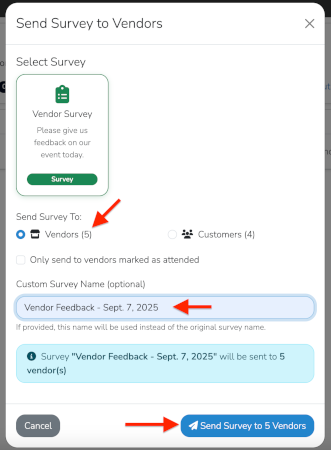
Now, the Survey list for the event day has been updated to include the Survey we just sent out to all 5 vendors that were booked for that day.
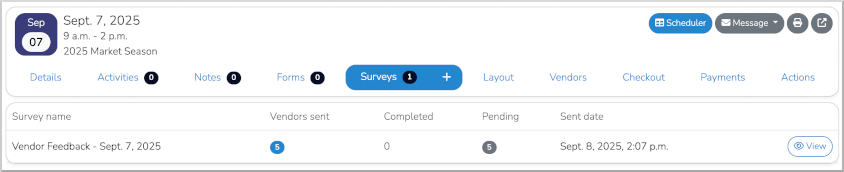
If you want to see the details of that Survey, simply click on the View button to the right of the list column. Note that, in addition to the Survey data, you have a couple of options here including:
- The abilty to end the Survey (End Survey button at the top right)
- The ability to delete the Survey (Delete Survey button at the top right)
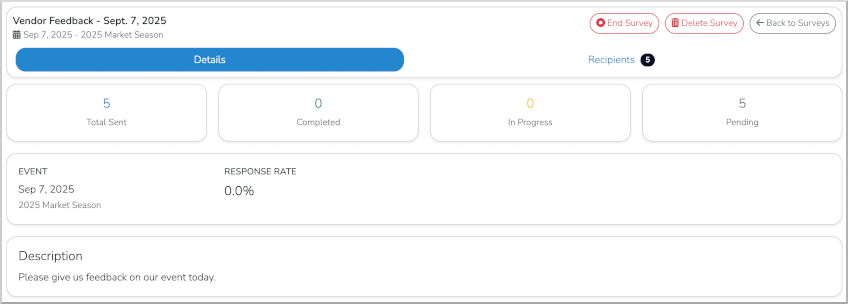
The Recipients tab will show you a list of everyone who received the Survey.
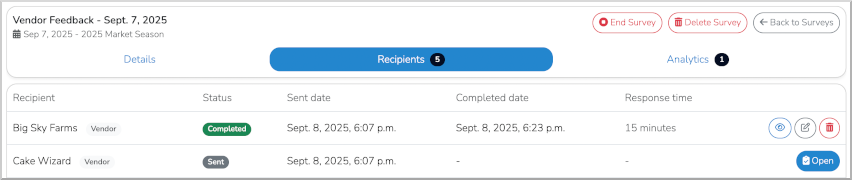
As soon as a recipient responds your view will be updated to also include an Analytics tab as shown below. This data can be accessed by the Export Analytics button as well as via our standard Data Reports.
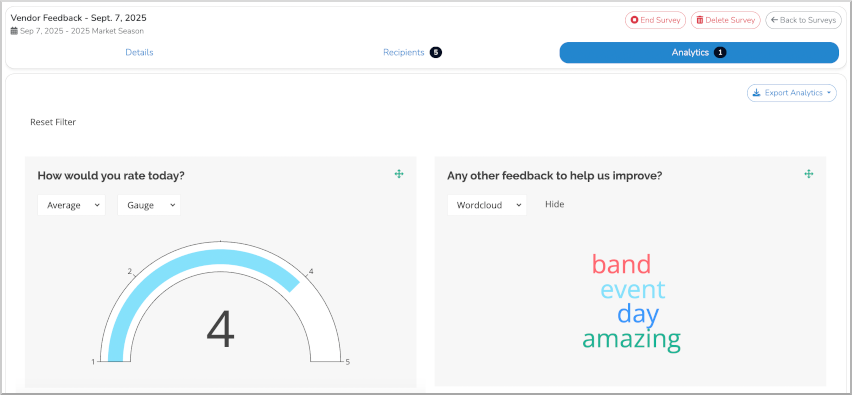
A Simple Example - Direct Vendor Survey
Taking the same example but this time instead of linking it to vendors in an event day sending it do a subset of your total vendors.


